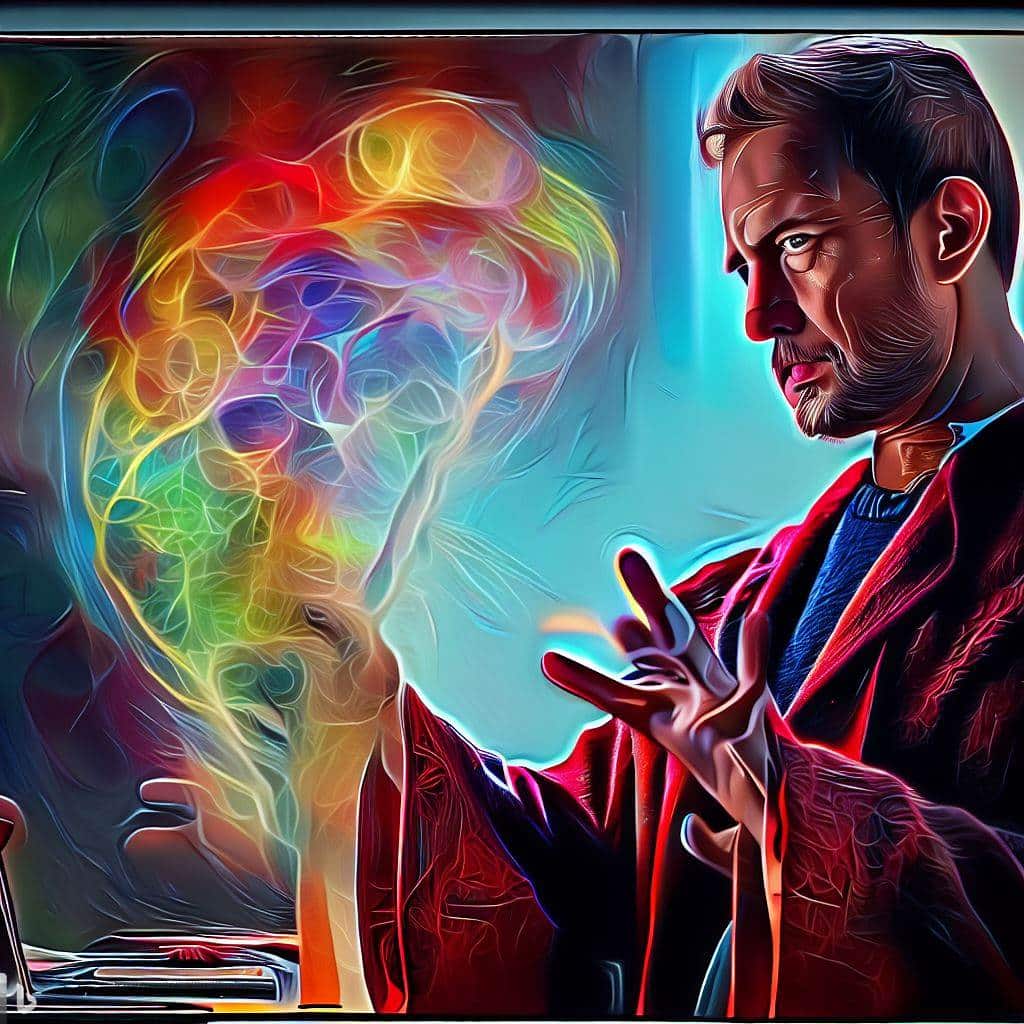Introduction to Digital Art on Phones
Can You Do Digital Art on Mobile Phones?
Yes, you can! Smartphones have unlocked the world of digital art. People can now create amazing works of art from their devices. From sketching to editing photos, there are various apps that make it possible.
A big advantage of using phones for art is affordability and portability. Smartphones don’t need expensive hardware or software, so they are accessible, and you can work anywhere. Plus, you don’t need extra equipment. You can use your finger or a stylus to start drawing or painting straight away.
Successful artists have produced professional-grade artwork with just their phones. For example, David McLeod created 3D renderings with his iPhone and apps.
So why not use your phone to make digital art?
Advantages of Creating Digital Art on Phones
To explore the advantages of creating digital art on phones, you’ll discover the convenience and mobility of your mobile phone, the low cost involved, and the variety of apps available for digital art creation. With these sub-sections, you’ll learn how phone-based digital art creation can provide an affordable, accessible, and versatile way to explore your creativity.
Convenience and Mobility
Creating digital art on mobile devices is a major advantage. Artists are drawn to phone apps for their ability to work on creative projects anytime, anywhere. Apps come with customizable settings and tools that rival those found in professional desktop software.
Busy schedules can make it tough to fit creativity in. Digital art tools make it easier. Quick creation without extensive setup time helps artists make progress on their art regularly.
Costs of buying professional software and equipment are lowered when creating art on phones. Artwork can be easily shared through online applications, social media or electronic publishing platforms.
Tips for digital art on phones:
- use a stylus pen for precision
- cloud storage for backup
- explore new creativity platforms and drawing challenges enabled by tech advancements
These benefits make it simpler for artists to engage with their craft no matter where they are or what tools they have. Phone and finger? Low cost, high potential.
Low Cost
Digital Art on Phones: Why It’s Affordable
Creating digital art on phones offers various economic benefits. Costs are lower than traditional methods. Plus, time and money are saved in the long run.
- Art apps can be downloaded cheaply, with no need for expensive art materials.
- No workspace setup is needed for painting and drawing.
- Digital artworks can be shared online without printing and shipping fees.
- Editing and revising digital pieces is simpler and more cost-effective than manual changes to traditional art.
- Digital artwork eliminates storage and framing expenses.
- Monetizing digital art online has made the art industry more accessible.
It’s a great opportunity for those who couldn’t afford traditional tools. People can experiment with new styles that weren’t possible physically before.
A tech enthusiast artist from Greece used his phone to make portraits of historical figures. He shared them on Instagram and got attention from Greek museums. He also got commission requests from art patrons worldwide.
Nowadays, smartphones and traditional arts come together with financial incentives. Who needs a paintbrush when there’s an app? Unleash inner Picasso with digital art creation apps.
Variety of Apps for Digital Art Creation
The digital age has brought about an array of apps for creating digital artwork on phones. These apps enable artists to capture their creativity and make it come alive!
From Sketchbook, Sketchpad, Penup and Procreate Pocket, which are simpler to use;
to Adobe Illustrator Draw and Autodesk Sketch Book, which are more advanced with shape, colour and texture manipulation;
and FlipaClip for creating visual stories with frame-by-frame animation.
Apps like Artflow can even replicate traditional mediums such as charcoal and watercolor.
These apps provide the benefit of working anytime, anywhere plus they’re more cost-effective than buying expensive equipment or expensive software licenses. Some apps even contain machine learning algorithms that can generate color palettes that match user preferences or suggest improvements in the artwork’s composition.
According to TechRadar, Procreate Pocket is a popular choice with its top-notch brush engine quality at an affordable price. So why bother with an art studio when you can have a virtual canvas in your pocket? Unleash your inner Picasso on your handy phone!
Steps to Create Digital Art Using a Phone
To create digital art using only your phone, follow the steps in this section with the title ‘Steps to Create Digital Art Using a Phone.’ You’ll need to select the right phone and app to get started, then familiarize yourself with the app. From there, you’ll be ready to explore sketching and drawing, adding colors and details, and exporting and saving your artwork.
Step 1: Selecting the Right Phone and App
Pick a phone with an awesome camera and display to see the art. See if it works with digital art apps. Try out different options to find the one with the tools, effects, and filters you need. Invest time in this step as it sets the stage for the rest of the artwork.
Pro Tip: Grab a stylus or use your fingers for more precise details in your digital art. Unlock your inner Picasso with an app in your pocket.
Step 2: Familiarizing Yourself with the App
If you want to make digital art with your phone, it’s important to know the app. Here are 6 steps to help you get familiar:
- Quickly view the app’s features.
- Read the user manual/help documentation.
- Play around with the tools and settings.
- Watch tutorials and join online courses.
- Practice often.
- Share work and get critiques.
Also, check out apps with similar features or specialized in a certain style. This opens up possibilities and ideas for projects.
Here’s what to remember while getting comfortable with the app:
- Take breaks.
- Customize toolbars and menus.
- Get a stylus or other hardware.
Following these tips will improve productivity, creativity and enjoyment when creating digital art with your phone! Invest in a stylus and get your artistic lines just right!
Step 3: Sketching and Drawing
Time to bring your digital art to life on your phone! Start by selecting an app that best suits your needs. Then, use the tools and techniques available to create outlines and details of your artwork. Experiment with brush settings and pressures for varied strokes and effects. Don’t forget to use layers to add color, depth, and texture.
It’s important to have a clear idea of what you want to create before you start sketching. This will help you achieve the desired outcome quickly. Believe it or not, some artists have created entire digital artworks using their phones! Seikou Yamaoka used an iPad Pro and Apple Pencil to make a book cover. Amazing, right?
Now, you can make your digital art stand out with colors and details. Let’s move away from black and white – it’s time to make your artwork unique!
Step 4: Adding Colors and Details
Bringing out your artwork’s vibrancy? Let’s get to it.
- Select your brush. Choose one that suits your style and pick a color from the palette.
- Layer up! Layers enable you to blend, adjust tones, and access multiple elements.
- Fill in details. Use the brush tool for shadows, highlights, textures, or any other additions.
- Sharpen it up. Refine your work by sharpening edges and cleaning spots or smudges.
Exercise restraint while adding colors and textures. Too much and it can turn attractive into offensive.
Pro tip: Layers give more control when bringing alive your masterpiece. Save it for future generations with a few taps.
Step 5: Exporting and Saving Your Artwork
To make the most of your digital art, it’s essential to save and export it properly. Here’s a guide on how to do this efficiently.
- Pick a format: Common formats are JPEG, PNG or TIFF.
- Name the file: Give it a name that describes its content and is easily identifiable.
- Select a folder: Choose a place to store all the files.
- Pick the resolution: Decide the resolution depending on your artwork.
- Save and export: Save and export your artwork to one location and share with others if necessary.
Remember to select the right resolution for your file: Too much compression can ruin your image, and large file sizes may hinder sharing or storing them.
Digital art needs attention during saving and exporting. These steps will help you be mistake-free and manage your digital artwork effectively.
Tackle digital art on the go with these phone tips – because you don’t need a grand studio when you have a small screen and unsteady hands!
Tips for Creating Quality Digital Art on Phones
To create quality digital art using your phone, follow these tips. Use a stylus for precision, practice and experiment with different techniques, and edit and enhance your artwork. These sub-sections will help you develop your skills and improve the overall quality of your digital art.
Use a Stylus for Precision
For Extra Accuracy, Try a Stylus!
Using a stylus can give you extra precision when making digital art on phones. Here are some tips:
- Find a stylus compatible with your screen and has a fine tip for better control.
- Spend time getting used to the feel and handling of the stylus.
- Tweak app pressure sensitivity settings for customised results.
- Don’t rest your palm on the screen while drawing as it can cause marks or smudges.
- Keep your screen clean and scratch-free.
- Turn on haptic feedback for improved accuracy.
Make sure you have good lighting and enough space. Also, experiment with different brushes, colors, effects, and backgrounds to increase creativity.
A friend found it hard to make fine details with their fingers. After trying different styluses, they noticed a big improvement in their results. Try different things, but be careful – too much experimenting may crack your phone’s screen and break your heart.
Practice and Experiment with Different Techniques
To ace digital art on phones, one must hone specific skills. Exploring and experimenting techniques is an important part of becoming a skilled artist. Here’s a 4-step guide to practice and experiment:
- Step 1: Explore art styles that attract you. Pay attention to the details that make them unique.
- Step 2: Use online tutorials and videos to learn new ways of creating art with tools and software. Experiment with these techniques in your artwork.
- Step 3: Join online communities, discuss with other artists, and seek feedback on your work to gain perspective.
- Step 4: Practice daily – make something, however small, every day and challenge yourself. Even if it’s just a sketch or quick painting, keep producing work.
Allow yourself space for creative exploration without any self-criticism or pressure. Keep an open mind towards new techniques and tools.
Prioritize quality over speed or quantity. Aim to create high-quality pieces by refining each technique you learn.
– Tweak layer masks’ opacity levels for blending colours.
– Try out distortion filters for creating unique effects.
– Test newer brushes regularly – this allows for more texture variety.
By following these steps and suggestions, you can significantly improve your digital art skills on phones. It’s time to make art tweaks like a pro!
Edit and Enhance Your Artwork
Transforming your digital art? Take it up a notch with these four steps!
- Fix lighting, colors, and other errors.
- Refine the details with zooming in and layering.
- Utilize filters to make it more eye-catching.
- Tweak the structure and composition. Experiment with textures and styles to give it a unique touch. Add depth with 3D elements and raw strokes.
When you’re done, keep it simple and minimalistic. Research styles and techniques for in-depth knowledge. Know your tools inside out! Make your mark on the art world with your phone and steady hand.
Conclusion: The Viability of Creating Digital Art on Phones.
Digital art is possible on phones, depending on the phone and app. Some have advanced features for intricate designs. Though, small screens and touch inputs make it tough.
A stylus, different apps, and tutorials online can help. This lets you make professional art on the go!
Q: Can I create digital art using my smartphone?
A: Yes, you can definitely create digital art using your smartphone. There are many drawing apps available for both Android and iOS devices that can be used to create digital illustrations.
Q: What are some of the popular drawing apps for smartphones?
A: Some of the popular drawing apps for smartphones are Procreate, Clip Studio Paint, Fresco and Paint Pro. These apps are compatible with both Android and iOS devices and come with intuitive interfaces and customizable brushes.
Q: Is it necessary to purchase a tablet for digital painting?
A: No, it is not necessary to purchase a tablet for digital painting. You can create digital art using your smartphone as well. However, if you want a bigger screen and better functionality, you can go for a tablet. Popular options include Wacom and iPads.
Q: Is it easy to get started making digital art?
A: Yes, it is quite easy to get started making digital art. There are many programs and apps available that are designed for beginners. These apps have a shorter learning curve and come with everything you need to get started on your digital art journey.
Q: What is the best digital painting software for professional designers?
A: Some of the best digital painting software for professional designers are Photoshop, Clip Studio Paint, and Paint Tool SAI. These software come with advanced features and functionality that are ideal for professional artists.
Q: What is the difference between digital drawing and digital painting?
A: Digital drawing refers to creating illustrations and sketches using a stylus with pressure sensitivity on a tablet or smartphone. Digital painting, on the other hand, involves the use of various brushes and techniques to create an art piece that imitates traditional paintings.
Q: Is there a free app for digital drawing?
A: Yes, there are many free apps available for digital drawing such as SketchBook, Krita, and MediBang Paint. These apps provide a great starting point for beginners who want to try their hand at digital art.
Q: Do I need a stylus with pressure sensitivity to make digital art?
A: No, it is not necessary to have a stylus with pressure sensitivity to make digital art. However, it can greatly enhance your drawing experience and make your digital art look more polished and professional.
Q: How can I get started in digital illustration?
A: To get started in digital illustration, you can begin by choosing a drawing software or app that suits your needs and skill level. There are many different drawing applications available, so be sure to check out reviews and tutorials to find the one you’d like to use. You can then find online resources such as beginner’s guides and video tutorials to help you learn the basics of digital illustration.
Q: What are some of the things to consider when choosing a digital art software?
A: Some of the things to consider when choosing a digital art software are the interface, functionality, and the price. If you are a beginner, you may want to choose a software with an intuitive interface and a shorter learning curve. If you are a professional artist, functionality and customizable brushes may be more important. Additionally, you may also want to consider the price, as some programs and apps require a one-time purchase while others require a monthly subscription.